Localization in Orchard Core CMS
Prerequisite
- To learn localization in Orchard Core CMS, we will use an existing example from Create a custom Orchard Core CMS theme content.
- Here is the current project structure:
Terminal window $ tree -I 'bin|obj|App_Data|Localization|wwwroot' orchard-exampleorchard-example└── src├── OrchardExample.Web│ ├── NLog.config│ ├── OrchardExample.Web.csproj│ ├── Program.cs│ ├── Properties│ │ └── launchSettings.json│ ├── Startup.cs│ └── appsettings.json└── Themes└── OrchardExample.Theme├── Manifest.cs├── OrchardExample.Theme.csproj└── Views├── Layout.cshtml└── _ViewImports.cshtml - Please note that you can use localization in both custom theme and module.
Create a PO file
- Orchard Core CMS uses PO (portable object) file to store translation data.
- We can create a PO file in multiple locations which are module, theme, tenant, App_Data and the root of the main project.
- Learn more about PO file locations.
- In this example, we will create a PO file in the root folder of the main project (OrchardExample.Web) with a file path
/Localization/[CultureName].po. - Culture name is
<language-code>-<country-code or region-code>. Example patterns are:th-TH,en-US. To learn more about globalization and localization terms, please check this document - Let’s create a PO file
/src/OrchardExample.Web/Localization/th-TH.poinorchard-examplefolder. - Here is the file structure after adding
th-TH.pofile.
$ tree -I 'bin|obj|wwwroot' orchard-exampleorchard-example└── src ├── OrchardExample.Web │ ├── App_Data │ ├── Localization │ │ └── th-TH.po │ ├── NLog.config │ ├── OrchardExample.Web.csproj │ ├── Program.cs │ ├── Properties │ │ └── launchSettings.json │ ├── Startup.cs │ └── appsettings.json └── Themes └── OrchardExample.Theme ├── Manifest.cs ├── OrchardExample.Theme.csproj └── Views ├── Layout.cshtml └── _ViewImports.cshtml- Add some translation data to
th-TH.pofile.msgid "Copyright"msgstr "สงวนลิขสิทธิ์"
Use a translation file
- We can use this translation in a view (*.cshtml) by using T property and pass a value of msgid.
- Edit
Layout.cshtmlan put the following code at the bottom.@T["Copyright"] - In addition, to use it in C# code, e.g. Service, Controller, Driver, Handler class, etc. Inject
IStringLocalizerand use an instance as the following code:namespace OrchardExample.Module{public class HomeController : Controller {private readonly IStringLocalizer S;public HomeController(IStringLocalizer<HomeController> localizer) => S = localizer;public ActionResult Index() => View(S["Copyright"]));}}
Add supported cultures to Orchard Core CMS
- Enable localization module. Go to admin panel > Configuration > Features > Search for “localization” and enable it.
- Add supported cultures and set a default culture.
- Click Configuration.
- Click Localization.
- Click Culture.
- Select
th-THculture in a select list and click “Add culture”. Do the same thing to adden-USculture. - Set
th-THas a default culture. - Click “Save”.
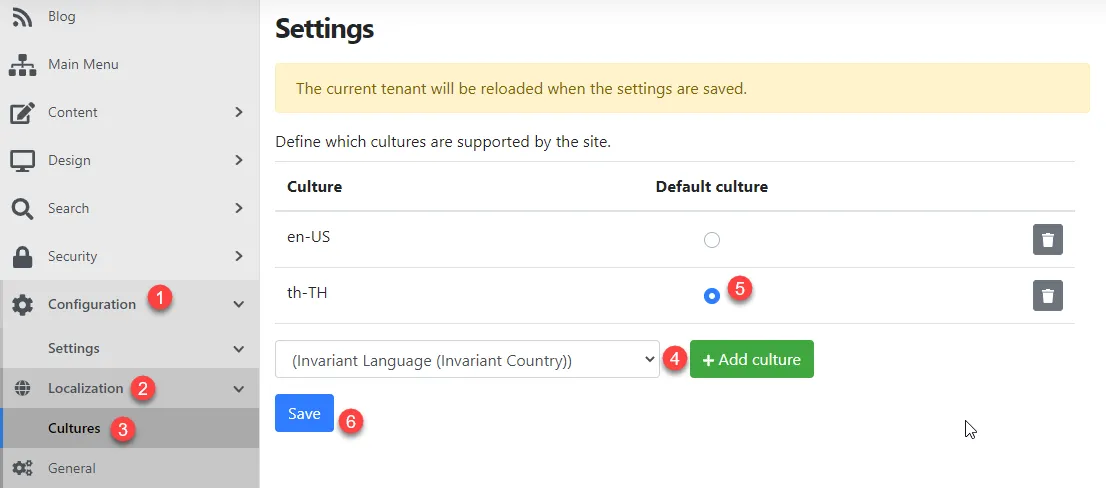
Enable localization from code
"OrchardCore.Localization",Test localization
- Go back to frontend homepage. Append a query string
?culture=th-THto an address in a browser and enter to reload the page. - You should find “Copyright” is displayed as “สงวนลิขสิทธิ์”.
Troubleshooting if setting a default culture in admin panel does not take an effect.
- This is because ASP.NET localization determines a culture by checking a culture value in these areas starting from:
- a query string which is
&culture=culture-name - value in a cookie
- Accept-Language HTTP header
- the DefaultRequestCulture property of the RequestLocalizationOptions class
- value of a thread’s culture property
- a query string which is
- Orchard Core set a default culture as a DefaultRequestCulture property of the RequestLocalizationOptions class. OrchardCore.Localization/Startup.cs
- If we don’t have a culture value in query string or a cookie, a culture will be always a value of Accept-Language which sent by a browser and not a default culture that we set in an admin panel.
- To make a culture get resolved to a default value in an admin panel, we need to adjust an order of how ASP.NET determine a culture by putting the following code in
Start.csof a custom module, theme or main project.Startup.cs public override void ConfigureServices(IServiceCollection services){services.Configure<RequestLocalizationOptions>(options =>{options.RequestCultureProviders.Clear(); // Clears all the default culture providers from the listoptions.RequestCultureProviders.Add(new QueryStringRequestCultureProvider());options.RequestCultureProviders.Add(new CookieRequestCultureProvider());// Later, the default culture value value will be set in// https://github.com/OrchardCMS/OrchardCore/blob/dev/src/OrchardCore.Modules/OrchardCore.Localization/Startup.cs#L45});}
Useful Orchard localization documents
- https://docs.orchardcore.net/en/dev/docs/reference/modules/Localize/
- https://docs.orchardcore.net/en/dev/docs/guides/install-localization-files/#configuring-the-supported-cultures
Useful basic knowledge of localization in ASP.NET:
- https://www.jerriepelser.com/blog/how-aspnet5-determines-culture-info-for-localization/
- https://www.codemag.com/Article/2009081/A-Deep-Dive-into-ASP.NET-Core-Localization
- https://ml-software.ch/posts/writing-a-custom-request-culture-provider-in-asp-net-core-2-1
- https://docs.microsoft.com/en-us/aspnet/core/fundamentals/localization?view=aspnetcore-5.0