Azure Static Web Apps
Requirements
- Create an Azure Account.
- Setup Azure CLI.
- Log in with Azure CLI.
- Create a resource group.
- If you haven’t done these requirements, please refer to Azure CLI content.
- GitHub repository with source code that containts an HTML page (index.html) or an output from static site generator, e.g. Gatsby, Jekyll.
Create a static app from existing source code
- Use the following command to create Azure static web app with a free plan.
Terminal window az staticwebapp create \--name <STATIC_WEB_APP_NAME> \--resource-group <RESOURCE_GROUP_NAME> \--location <LOCATION_NAME> \--source <GITHUB_REPOSITORY_URL_OF_STATIC_SITE> \--branch <REPOSITORY_BRANCH_TO_DEPLOY> \--token <GITHUB_PERSONAL_ACCESS_TOKEN> \--sku Free - For RESOURCE_GROUP_NAME, use
az group list --output table. - Supported regions for the location option are:
centralus, eastasia, eastus2, westeurope, westus2. - To list all locations, use
az account list-locations --output table. - For GITHUB_REPOSITORY_URL_OF_STATIC_SITE, use
https://github.com/account-name/repository-namepattern. - For REPOSITORY_BRANCH_TO_DEPLOY, use a branch that you want to deploy source code to a static app, e.g.
main, develop. - For GITHUB_PERSONAL_ACCESS_TOKEN, please refer to “Creating a personal access token” document. Get only repo permission.(full control of a private repo)
- Learn more about
az staticwebapp createcommand, please refer to: https://docs.microsoft.com/en-us/cli/azure/staticwebapp?view=azure-cli-latest#az_staticwebapp_create - After you have configured all options, execute the command and wait until deployment has finish.
Create an empty static app
- An example code to create an empty static web app:
Terminal window az staticwebapp create \--name codesanook-example-static-web-app \--resource-group codesanook-example-resource-group \--location eastasia \--sku Free--source "" \--branch "" \--token dummy
Testing a website
- You should get
defaultHostnamevalue as a result fromaz staticwebapp createcommand. - Use the value of
defaultHostnameand navigate to that URL with your browser. - You should see an HTML page with message:
Congratulations on your new site! Your site will be ready soon—please check back later.
Deploy website’s source code with GitHub Action
-
In a root of you project folder, create
.github/workflows/deploy-to-azure-static-web-apps.ymlfile. -
Add the following content to the workflow file to deploy a main branch to Azure Static Web Apps.
.github/workflows/deploy-to-azure-static-web-apps.yml # file name:# Learn more about Azure/static-web-apps-deploy# https://docs.microsoft.com/en-us/azure/static-web-apps/github-actions-workflowname: Deploy to Azure Static Web Appson:push:branches:- mainjobs:build_and_deploy_job:runs-on: ubuntu-lateststeps:- name: Checkout the latest source code from ${{ github.sha }} commit# https://github.com/actions/checkout/releasesuses: actions/checkout@v4- name: Skip building and deploy files in dist folder# https://github.com/Azure/static-web-apps-deploy/releasesuses: Azure/static-web-apps-deploy@v1with:azure_static_web_apps_api_token: ${{ secrets.AZURE_STATIC_WEB_APPS_API_TOKEN }}action: 'upload'skip_app_build: trueapp_location: dist -
Create GitHub secret
AZURE_STATIC_WEB_APPS_API_TOKENand set to a value which we can get fromDeployment Tokenin Azure portal.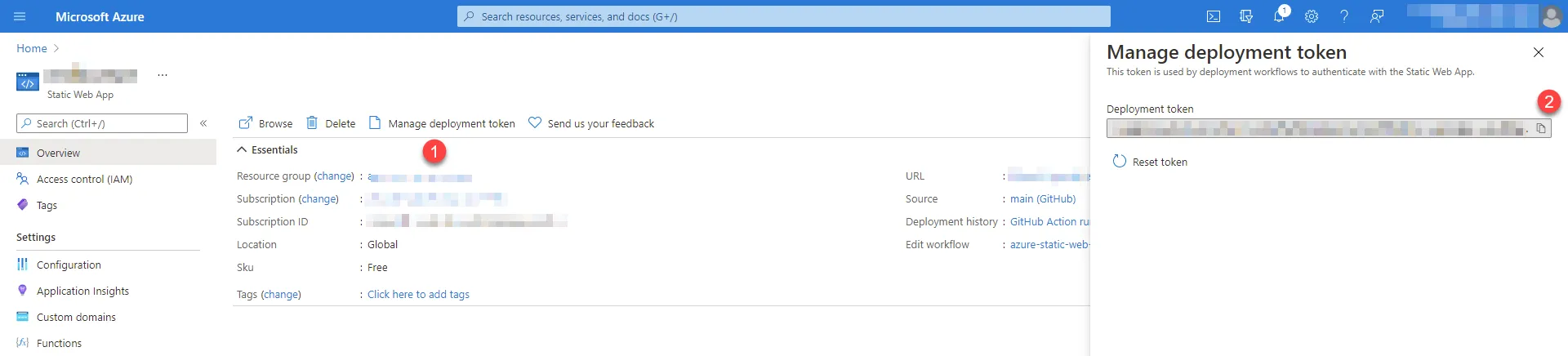
-
Commit your code and push to the main branch.
-
In GitHub’s Actions tab, you should see your deployment log and status.
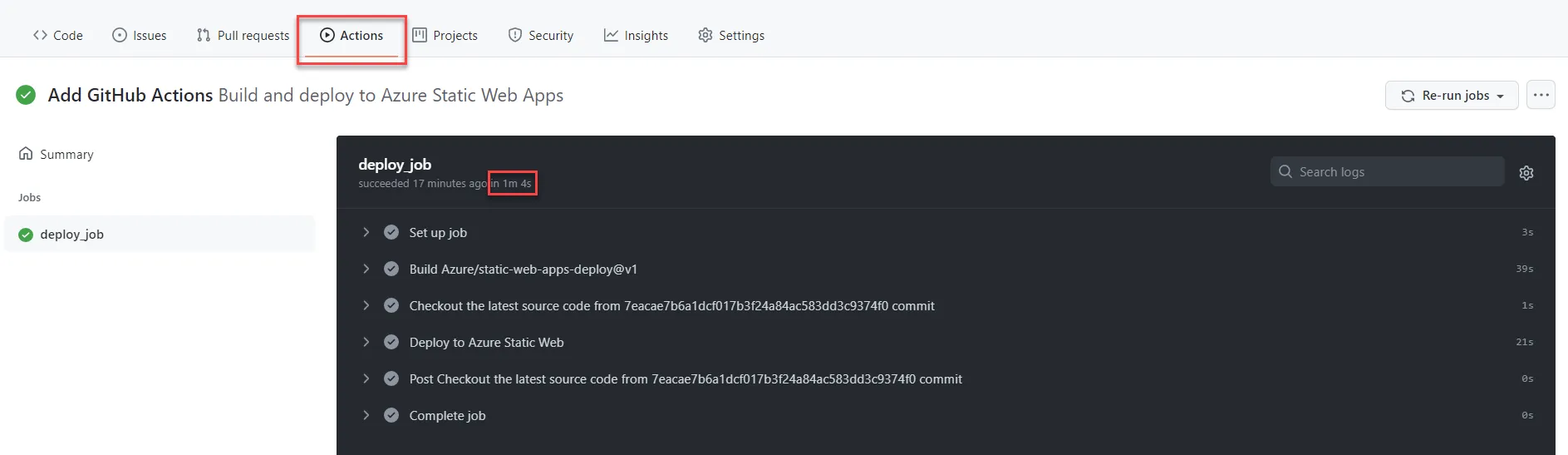
-
After deployment has finished, check your website in a browser.
-
Open a browser and navigate to your static app URL.
-
You should now see a homepage from your source code.
Get a deployment token with Azure CLI
-
Command:
Terminal window az staticwebapp secrets list \--name <STATIC_WEB_APP_NAME> \--resource-group <RESOURCE_GROUP_NAME> -
Get the token from apiKey property.
-
Example code to get deployment token:
Terminal window az staticwebapp secrets list \--name codesanook-example-static-web-app \--resource-group codesanook-example-resource-group
Other useful commands
Show details of an existing static web app
- Command:
Terminal window az staticwebapp show \--name <STATIC_WEB_APP_NAME> \--resource-group <RESOURCE_GROUP_NAME> - Example code to show details of an existing static web app:
Terminal window az staticwebapp show \--name codesanook-example-static-web-app \--resource-group codesanook-example-resource-group
Delete an existing static web app
- Command:
Terminal window az staticwebapp delete \--name <STATIC_WEB_APP_NAME> \--resource-group <RESOURCE_GROUP_NAME> \--yes - Example code to delete an existing static web app:
Terminal window az staticwebapp delete \--name codesanook-example-static-web-app \--resource-group codesanook-example-resource-group \--yes