Setup Orchard Core CMS
Install .NET on Ubuntu LTS
- Follow How to install .NET on Ubuntu LTS document to install .NET on Ubuntu LTS.
Install Orchard Template
- Use the following command to install a new project template
To check the latest version, please refer to the release package page.
Terminal window $ dotnet new install "OrchardCore.ProjectTemplates::2.1.2" - Create a new folder with name
orchard-example, we will use it as a root folder of our project. - Inside the root folder, create a folder named
srcto store the project’s source code. - CD to
orchard-example/src. - Use
dotnet new occmscommand to create a new OrchardCore CMS project namedOrchardExample.Cms. - You can change a project’s name to any name that you want.
Terminal window $ mkdir -p orchard-example/src$ cd orchard-example/src$ dotnet new occms --name OrchardExample.Cms --framework net8.0
Open the project with VS Code
- CD back to the root folder (
orchard-example). - Launch VS Code.
Terminal window $ cd orchard-example$ code .
Optionally add preview package source. You dont’ need to do this step.
- At root of the project, create
nuget.configfile. - Add the following code to the file.
<?xml version="1.0" encoding="utf-8"?><configuration><packageSources><clear /><add key="NuGet" value="https://api.nuget.org/v3/index.json" /><add key="OrchardCorePreview" value="https://nuget.cloudsmith.io/orchardcore/preview/v3/index.json" /></packageSources><disabledPackageSources /></configuration>
- Warning, we do not suggest you to use the dev packages in production.
Explore the project’s file structure
- In VS Code integrated terminal, you can execute the following command to see the project structure.
Terminal window $ tree -I "bin|obj" ..├── nuget.config└── src└── OrchardExample.Cms├── NLog.config├── OrchardExample.Cms.csproj├── Program.cs├── Properties│ └── launchSettings.json├── appsettings.json└── wwwroot
Launch a website
- In VS Code, press ctrl + ` to launch the integrated terminal.
- Run the project with the following command:
Terminal window $ cd src/OrchardExample.Cms$ dotnet run
Note, please make sure you’ve saved all changes before running the command.
- FYI,
dotnet runautomatically download all Nuget packages so you don’t need to explicitly rundotnet restore. - Please refer to https://docs.microsoft.com/en-us/dotnet/core/tools/dotnet-run#implicit-restore for more information.
Set up a new Orchard CMS website
- Open a browser and navigate to https://localhost:5001.
- You will find Orchard Core CMS setup page.

- Tip, you can put chrome://flags/#allow-insecure-localhost command setting in Chrome’s address bar, enable that setting and relaunch Chrome to not show warning message on localhost.
- Set up a new website with any name you want and use Blog recipe.
- Use SQLite to simplify our project. For using it as production database, please refer to https://www.sqlite.org/whentouse.html.
- Note, if you are going to use other database types, you need to create an empty database before setting up a website.**.
- Set an admin’s username and email to any values you want.
- Click
Finish setupbutton. - You will be redirected to a home page.
- Go to an admin site by navigating to https://localhost:5001/admin and log in with your admin’s username and password.
Example of a home page set up with blog recipe

Example of an admin site
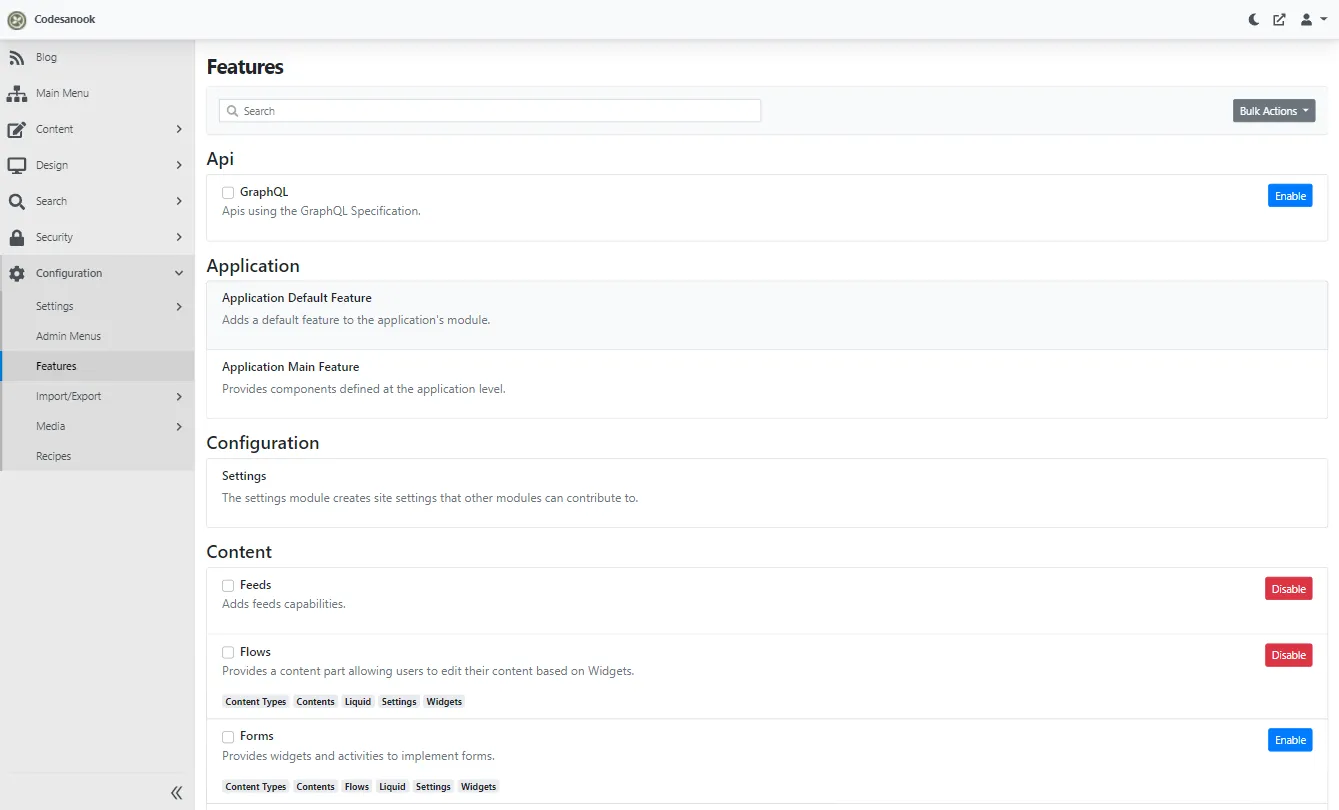
All Orchard Core Cms Templates
- You can use
dotnet newto list all installed templates, and you can select it by usingShort Nameof a template.
Other useful tips
Update Orchard Core CMS template
- Execute the following command to update Orchard Core CMS template:
Terminal window $ dotnet new --install OrchardCore.ProjectTemplates::1.5.0 - Example of the result after running
dotnet new.
$ dotnet newTemplates Short Name Language Tags-------------------------------------------- -------------- ---------- ----------------------Orchard Core Cms Module ocmodulecms [C#] Web/Orchard Core/CMSOrchard Core Cms Web App occms [C#] Web/Orchard Core/CMSOrchard Core Theme octheme [C#] Web/Orchard Core/CMSOrchard Core Mvc Module ocmodulemvc [C#] Web/Orchard Core/MvcOrchard Core Mvc Web App ocmvc [C#] Web/Orchard Core/Mvc- Example command to use Orchard Core Cms Web App Template to create a new Orchard Core CMS website project.
Terminal window $ dotnet new occms --name [PROJECT_NAME]