Docker compose for Django and MySQL
To use Django and MySQL Docker compose, we need to create these required files and add some contents to them.
- Dockerfile for a custom docker image
- requirements.txt
- docker-compose.yml
- .env file
Dockerfile
- We create a Dockerfile for a custom a Django image.
- Example content of
Dockerfile
# DockerfileFROM python:3.9-alpine3.14
# Set Python output is sent straight to terminal to see the output in realtime.ENV PYTHONUNBUFFERED=1
WORKDIR /codeCOPY requirements.txt /code/RUN pip install -r requirements.txtrequirements.txt
- We use requirements.txt for installing all Python requirement.
- Example content of
requirements.txt
Django>=3.0,<4.0mysqlclient>=2.0.3docker-compose.yml
- Example content of docker-compose.yml
version: "3.9"
services: web: container_name: web build: . # TODO remove hard code sleep, it should use short sleep retry in entrypoint.sh command: bash -c "sleep 15 && python manage.py runserver 0.0.0.0:8000" volumes: - .:/code # mount current folder to /code folder in side a container ports: - 8000:8000 depends_on: - db networks: - compose_network
db: container_name: mysql-server image: mysql:8.0 restart: always environment: MYSQL_ROOT_PASSWORD_FILE: "/run/secrets/mysql_root_password" MYSQL_USER: my-user MYSQL_PASSWORD_FILE: "/run/secrets/mysql_password" MYSQL_DATABASE: my-db ports: - 3306:3306 secrets: - mysql_root_password - mysql_password healthcheck: test: mysqladmin ping -h localhost -u $$MYSQL_USER --password=$$(cat /run/secrets/mysql_password) timeout: 10s retries: 10 volumes: # Use name volumes, managed by Docker for local development - mysql-data:/var/lib/mysql - mysql-logs:/var/log/mysql command: [ --character-set-server=utf8mb4, --collation-server=utf8mb4_unicode_ci, --lower-case-table-names=1, --default-authentication-plugin=mysql_native_password ] networks: - compose_network
# https://docs.docker.com/compose/compose-file/compose-file-v3/#external-1volumes: mysql-data: mysql-logs:
# https://serverfault.com/questions/871090/how-to-use-docker-secrets-without-a-swarm-clustersecrets: mysql_root_password: file: ./mysql_root_password.txt mysql_password: file: ./mysql_password.txt
networks: compose_network:docker secrets
- Create docker secret files to be used for database passwords
echo "MySQL1234\!" > mysql_root_password.txtecho "pa\$\$w@rd" > mysql_password.txt.env file
- Explicit prefix volume/network name with this value or use -P with docker run
- More details https://docs.docker.com/compose/reference/envvars/#compose_project_name
COMPOSE_PROJECT_NAME=djangoFile structure of our Django Docker compose
$ tree . -a├── .env├── Dockerfile├── docker-compose.yml└── requirements.txtCreate a new Django project
- CD to the root of the project where we have docker-compose.yml file.
- Launch a web container and run
django-adminto create a new Django project by running the following commands:
$ projectName=my_django_site$ docker-compose run web django-admin startproject $projectName . // docker compose run if you use compose v2- This will create a new Django project to a current working directory
- Optionally, you can change a project name to any name that you like.
Change files permission
- At the root of project, execute the following command.
$ sudo chown -R $USER:$USER .- Then checking files permission to make sure that the current user must have ownership of all files.
$ ls -lUpdate a database connection
- Open
my_django_site/settings.pyfile with your text editor. - Update
DATABASESas the following:.
DATABASES = { 'default': { 'ENGINE': 'django.db.backends.mysql', 'HOST': 'db', 'PORT': 3306, 'NAME': 'my-db', 'USER': 'my-user', 'PASSWORD': 'pass@rd', }}Launch a website
- Run the following command to launch web and db containers.
$ docker-compose up # docker compose up if you use compose v2- Open a browser and navigate to http://localhost:8000
- You should find a welcome page of Django site.
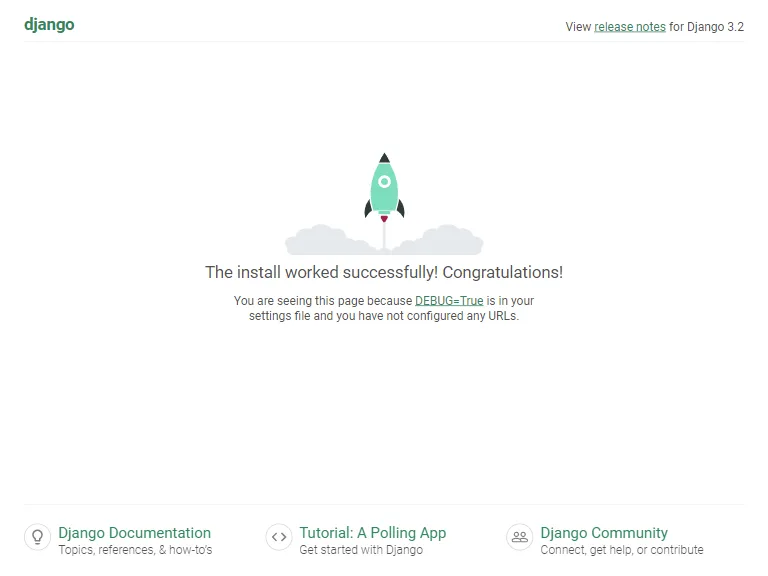
Stop and remove containers
- To stop containers, press
ctrl + c. - To remove containers and all volumes, run
docker-compose down ---volumes or docker compose down ---volumes if you use compose v2