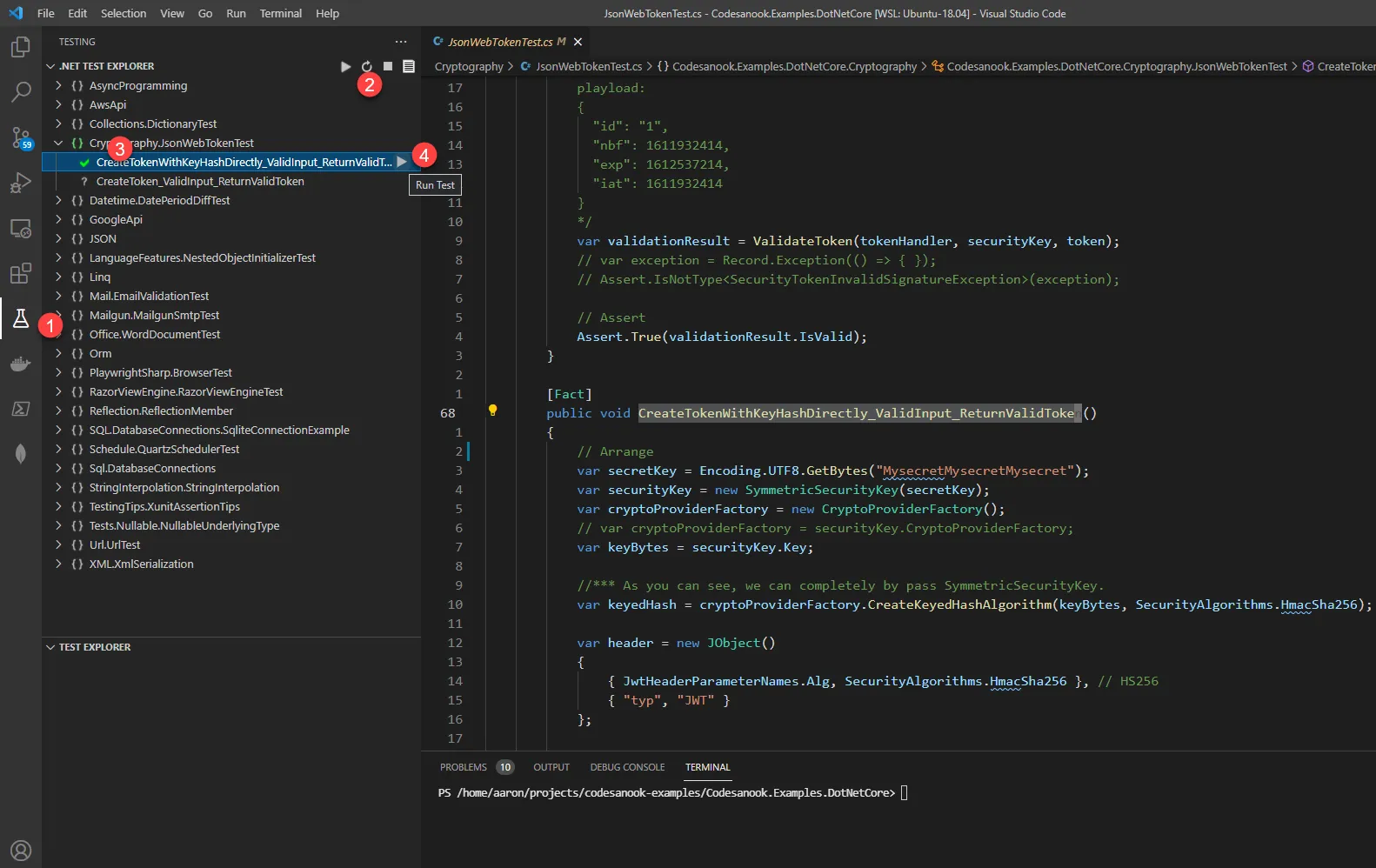Skip to content Run xUnit test cases in VS Code
Install .NET Core Test Explorer
- Open VS Code at root of your project that container a unit test code.
- After VS Code is ready, click Extensions icon on left sidebar menu.
- Search for ”.NET Core Test Explorer”, then click install.
Run a test case
- On left sidebar menu, click Testing icon.
- You should find your test cases grouped by a namespace. If not, click a refresh button.
- Expand a namespace to find your test case.
- Click a “Run Test” button to run an individual test or click the button on a namespace to run all test cases in a namespace.
- If your test passes, you should find a green check mark before your test case’s name. If not, you will find a red cross mark instead.
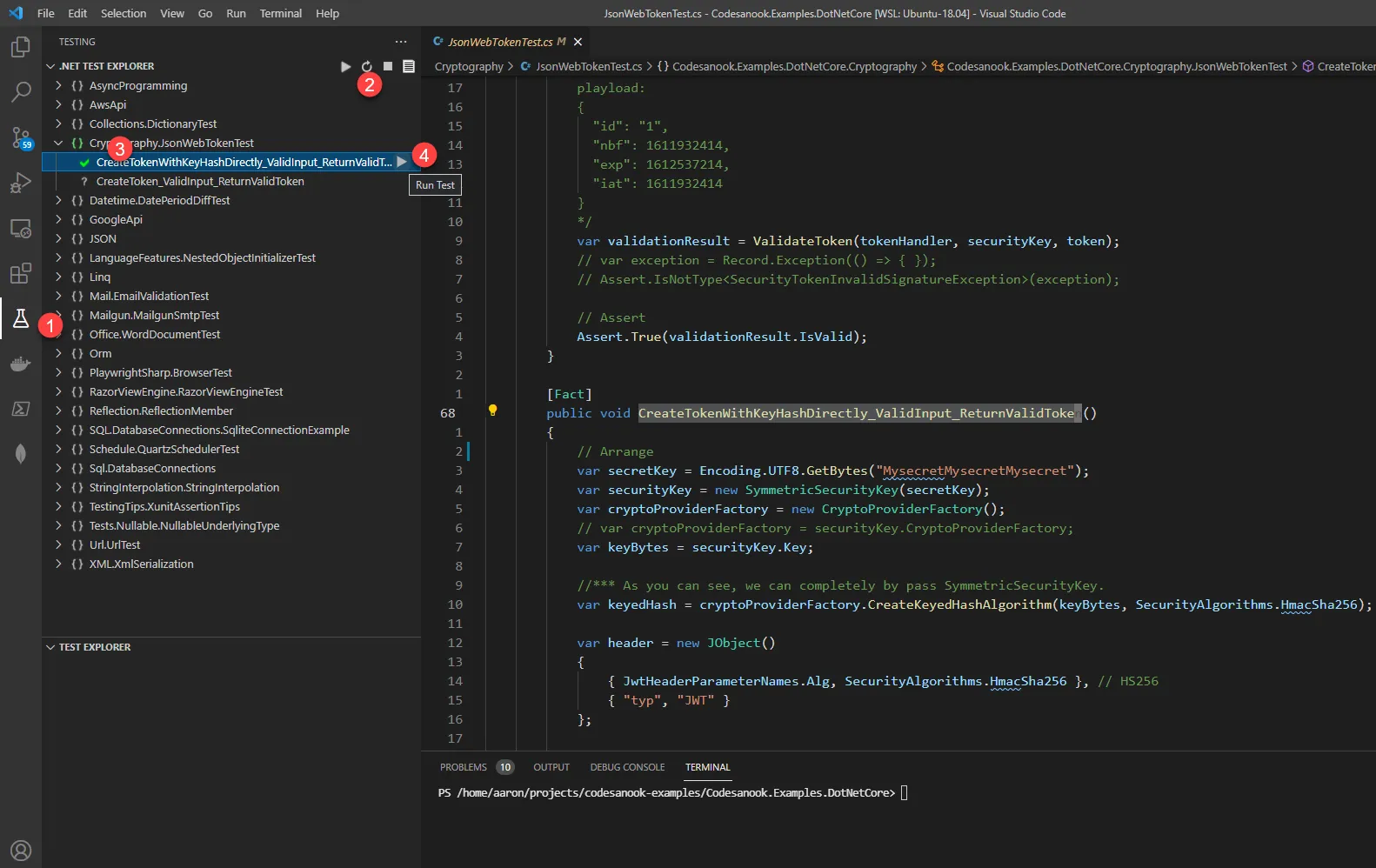
Useful link